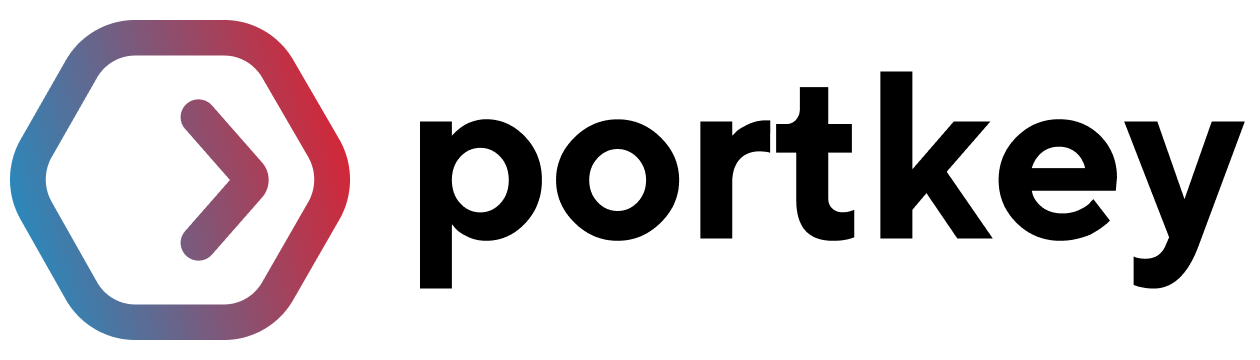Open WebUI
Cost tracking, observability, and more for Open WebUI
This guide will help you implement enterprise-grade security, observability, and governance for OpenWebUI using Portkey. While OpenWebUI supports various provider plugins, Portkey provides a unified interface for all your LLM providers, offering comprehensive features for model management, cost tracking, observability, and metadata logging.
For IT administrators deploying centralized instances of OpenWebUI, Portkey enables essential enterprise features including usage tracking, access controls, and budget management. Let’s walk through implementing these features step by step.

 That’s it — your Portkey setup is ready. Now let’s integrate it with OpenWebUI.
That’s it — your Portkey setup is ready. Now let’s integrate it with OpenWebUI.
 You can track requests, usage, and costs in the Portkey Dashboard.
You can track requests, usage, and costs in the Portkey Dashboard.


For detailed key management instructions, see our API Keys documentation.
Here’s the new section for image generation using Portkey with Open WebUI:




Understanding the Implementation
When implementing Portkey with OpenWebUI in your organization, we’ll follow these key steps:- Basic OpenWebUI integration with Portkey
- Setting up organizational governance using Model Catlog
- Managing user access and permissions, setting- budget & rate limits, and more…
If you’re an individual user just looking to use Portkey with Open WebUI, you
only need to complete Steps 1 and 2 to get started.
1. Setting Up Portkey
1
Create Portkey API Key
- Go to the API Keys section in the Portkey sidebar.
- Click Create New API Key with all the permissions.
- Save and copy the key — you’ll need it for OpenWebUI.
2
Add Your Provider
- Navigate to Model Catalog → AI Providers.

- Click Create Provider (if this is your first time using Portkey).
- Select Create New Integration → choose your AI service (OpenAI, Anthropic, etc.).
- Enter your provider’s API key and required details.
- (Optional) Configure workspace and model provisioning.
- Click Create Integration.
3
Get Your Model Slugs
- Go to Model Catalog → Models.
- Copy the slug for each model you want to use (
@provider-slug/model-name).

Example:
@openai-test/gpt-4o — use this in the model field of API requests.2. Integrating Portkey with OpenWebUI
Since Portkey is OpenAI API–compatible, connecting it to OpenWebUI is quick and straightforward.You’ll need your Portkey API key from Step 1 before continuing.
1
Access Admin Panel
- Start your OpenWebUI server.
- Click on your username at the bottom left.
- Go to the Admin Panel -> Settings tab -> Select Connections from the sidebar.

2
Enable Direct Connections
- Turn ON Direct Connections and OpenAI API toggle switch.
- Click the + icon next to Manage OpenAI API Connections.
3
Configure Portkey Connection
Fill in the following in the Edit Connection dialog: Click Save to finish.
Click Save to finish.
- URL:
https://api.portkey.ai/v1 - Key: Your Portkey API key from Step 1
- Prefix ID:
portkey(or any name you prefer) - Model IDs: Your model slugs (e.g.,
@openai/gpt-4o,@anthropic/claude-3-sonnet) from Step 1

4
Select and Use Your Model
- Go back to the main chat interface and select Portkey model (format:
@model-name) from the dropdown at the top. - Start chatting!
For Anthropic models: You must set a Max Tokens value.
Click the settings icon (top right) and set Max Tokens to a valid number (e.g., 1024).
3. Set Up Enterprise Governance for Open WebUI
Why Enterprise Governance? If you are using Open WebUI inside your orgnaization, you need to consider several governance aspects:- Cost Management: Controlling and tracking AI spending across teams
- Access Control: Managing team access and workspaces
- Usage Analytics: Understanding how AI is being used across the organization
- Security & Compliance: Maintaining enterprise security standards
- Reliability: Ensuring consistent service across all users
- Model Management: Managing what models are being used in your setup
Step 1: Implement Budget Controls & Rate Limits
Step 1: Implement Budget Controls & Rate Limits
Step 1: Implement Budget Controls & Rate Limits
Model Catalog enables you to have granular control over LLM access at the team/department level. This helps you:- Set up budget limits
- Prevent unexpected usage spikes using Rate limits
- Track departmental spending
Setting Up Department-Specific Controls:
- Navigate to Model Catalog in Portkey dashboard
- Create new Provider for each engineering team with budget limits and rate limits
- Configure department-specific limits

Step 2: Define Model Access Rules
Step 2: Define Model Access Rules
Step 2: Define Model Access Rules
As your AI usage scales, controlling which teams can access specific models becomes crucial. You can simply manage AI models in your org by provisioning model at the top integration level.
Step 4: Set Routing Configuration
Step 4: Set Routing Configuration
Portkey allows you to control your routing logic very simply with it’s Configs feature. Portkey Configs provide this control layer with things like:Create your config on the Configs page in your Portkey dashboard. You’ll need the config ID for connecting to Open WebUI’s setup.
- Data Protection: Implement guardrails for sensitive code and data
- Reliability Controls: Add fallbacks, load-balance, retry and smart conditional routing logic
- Caching: Implement Simple and Semantic Caching. and more…
Example Configuration:
Here’s a basic configuration to load-balance requests to OpenAI and Anthropic:Configs can be updated anytime to adjust controls without affecting running
applications.
Step 4: Implement Access Controls
Step 4: Implement Access Controls
Step 3: Implement Access Controls
Create User-specific API keys that automatically:- Track usage per developer/team with the help of metadata
- Apply appropriate configs to route requests
- Collect relevant metadata to filter logs
- Enforce access permissions
Step 5: Deploy & Monitor
Step 5: Deploy & Monitor
Step 4: Deploy & Monitor After distributing API keys to your engineering
teams, your enterprise-ready Open WebUI setup is ready to go. Each developer can now use their designated API keys with appropriate access levels and budget controls. Apply your governance setup using the integration steps from earlier sections Monitor usage in Portkey dashboard: - Cost tracking by engineering team - Model usage patterns for AI agent tasks - Request volumes - Error rates and debugging logsEnterprise Features Now Available
Open WebUI now has:- Per-developer budget controls
- Model access governance
- Usage tracking & attribution
- Code security guardrails
- Reliability features for development workflows
4. Image Generation with Portkey
Portkey enables seamless image generation through Open WebUI by providing a unified interface for various image generation models like DALL-E 2, DALL-E 3, and other compatible models. This integration allows you to leverage Portkey’s enterprise features including cost tracking, access controls, and observability for all your image generation needs.Setting Up Image Generation
Before proceeding, ensure you have completed the basic Portkey setup from Step 1 and have your Portkey API key ready.
1
Access Image Settings
- Navigate to your Open WebUI Admin Panel
- Go to Settings → Images from the sidebar

2
Configure Image Generation Engine
In the Image Settings page, configure the following:
- Enable Image Generation: Toggle ON the Image Generation (Experimental) option
- Image Generation Engine: Select Default (Open AI) from the dropdown
- OpenAI API Config: Enter Portkey’s base URL:
- API Key: Enter your Portkey API key (from Step 1)
- Set Default Model: Enter your model slug in the format:
For example:
@openai-test/dall-e-3
3
Configure Model-Specific Settings
Choose the model you wish to use. Note that image size options will depend on the selected model:
- DALL·E 2: Supports 256x256, 512x512, or 1024x1024 images.
- DALL·E 3: Supports 1024x1024, 1792x1024, or 1024x1792 images.
- GPT-Image-1: Supports auto, 1024x1024, 1536x1024, or 1024x1536 images.
- Other Models: Check your provider’s documentation (gemini, vertex, and more..) for supported sizes
4
Test Your Configuration
- Return to the main chat interface
- Type a prompt and click the image generation icon
- Your image will be generated using Portkey’s infrastructure
- Track usage and costs in the Portkey Dashboard
Monitoring Image Generation
All image generation requests through Portkey are automatically tracked with:- Cost Attribution: See exact costs per image generation
- Request Logs: Full prompt and response tracking
- Performance Metrics: Generation time and success rates
- Metadata Tags: Track image generation by team/department

Pro Tip: If you are using a different AI provider (Gemini, Vertex AI, etc..) and you need to pass some additional params for image gen, you can do that by adding them in portkey’s config as
override_params and attaching it to your Portkey API key. Here’s a guidePortkey Features
Now that you have enterprise-grade Zed setup, let’s explore the comprehensive features Portkey provides to ensure secure, efficient, and cost-effective AI operations.1. Comprehensive Metrics
Using Portkey you can track 40+ key metrics including cost, token usage, response time, and performance across all your LLM providers in real time. You can also filter these metrics based on custom metadata that you can set in your configs. Learn more about metadata here.
2. Advanced Logs
Portkey’s logging dashboard provides detailed logs for every request made to your LLMs. These logs include:- Complete request and response tracking
- Metadata tags for filtering
- Cost attribution and much more…

3. Unified Access to 1600+ LLMs
You can easily switch between 1600+ LLMs. Call various LLMs such as Anthropic, Gemini, Mistral, Azure OpenAI, Google Vertex AI, AWS Bedrock, and many more by simply changing themodel slug in your default config object.
4. Advanced Metadata Tracking
Using Portkey, you can add custom metadata to your LLM requests for detailed tracking and analytics. Use metadata tags to filter logs, track usage, and attribute costs across departments and teams.Custom Metata
5. Enterprise Access Management
Budget Controls
Set and manage spending limits across teams and departments. Control costs with granular budget limits and usage tracking.
Single Sign-On (SSO)
Enterprise-grade SSO integration with support for SAML 2.0, Okta, Azure AD,
and custom providers for secure authentication.
Organization Management
Hierarchical organization structure with workspaces, teams, and role-based
access control for enterprise-scale deployments.
Access Rules & Audit Logs
Comprehensive access control rules and detailed audit logging for security compliance and usage tracking.
6. Reliability Features
Fallbacks
Automatically switch to backup targets if the primary target fails.
Conditional Routing
Route requests to different targets based on specified conditions.
Load Balancing
Distribute requests across multiple targets based on defined weights.
Caching
Enable caching of responses to improve performance and reduce costs.
Smart Retries
Automatic retry handling with exponential backoff for failed requests
Budget Limits
Set and manage budget limits across teams and departments. Control costs
with granular budget limits and usage tracking.
7. Advanced Guardrails
Protect your Project’s data and enhance reliability with real-time checks on LLM inputs and outputs. Leverage guardrails to:- Prevent sensitive data leaks
- Enforce compliance with organizational policies
- PII detection and masking
- Content filtering
- Custom security rules
- Data compliance checks
Guardrails
Implement real-time protection for your LLM interactions with automatic
detection and filtering of sensitive content, PII, and custom security rules.
Enable comprehensive data protection while maintaining compliance with
organizational policies.
FAQs
Can I use multiple LLM providers with the same API key?
Can I use multiple LLM providers with the same API key?
Yes! You can create multiple
Integrations (one for each provider)
and attach them to a single config. This config can then be connected to
your API key, allowing you to use multiple providers through a single API
key.
How do I track costs for different teams?
How do I track costs for different teams?
Portkey provides several ways to track team costs: - Create separate
Integrations for each team - Use metadata tags in your configs - Set up
team-specific API keys - Monitor usage in the analytics dashboard
What happens if a team exceeds their budget limit?
What happens if a team exceeds their budget limit?
When a team reaches their budget limit: 1. Further requests will be blocked
2. Team admins receive notifications 3. Usage statistics remain available in
dashboard 4. Limits can be adjusted if needed
Next Steps
Join our CommunityFor enterprise support and custom features, contact our enterprise
team.